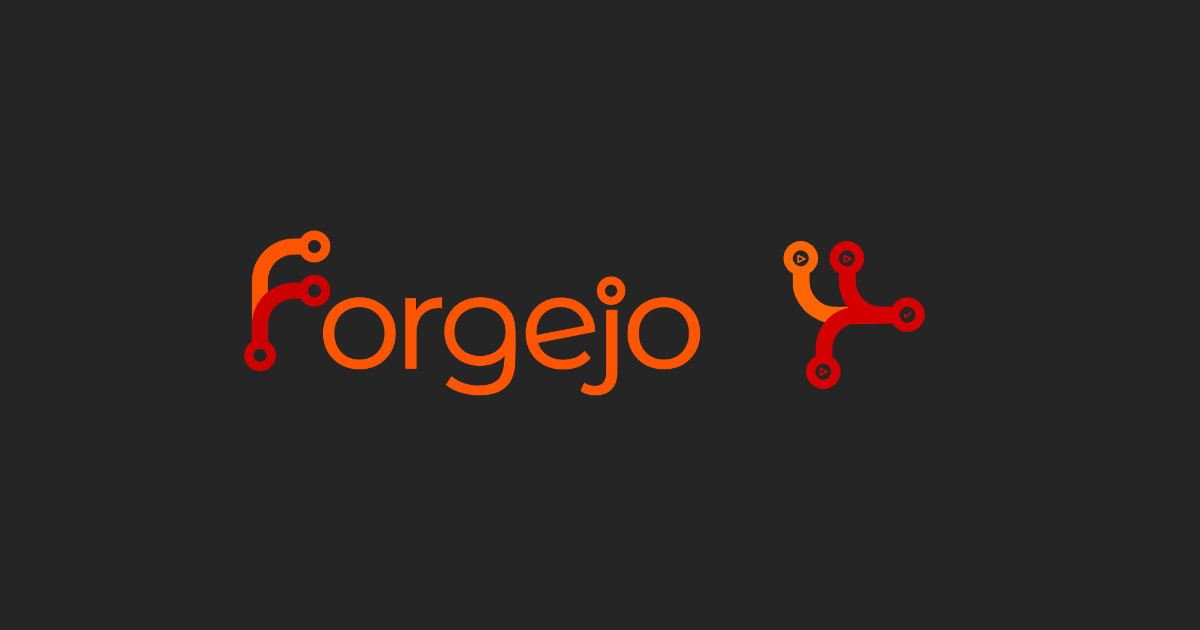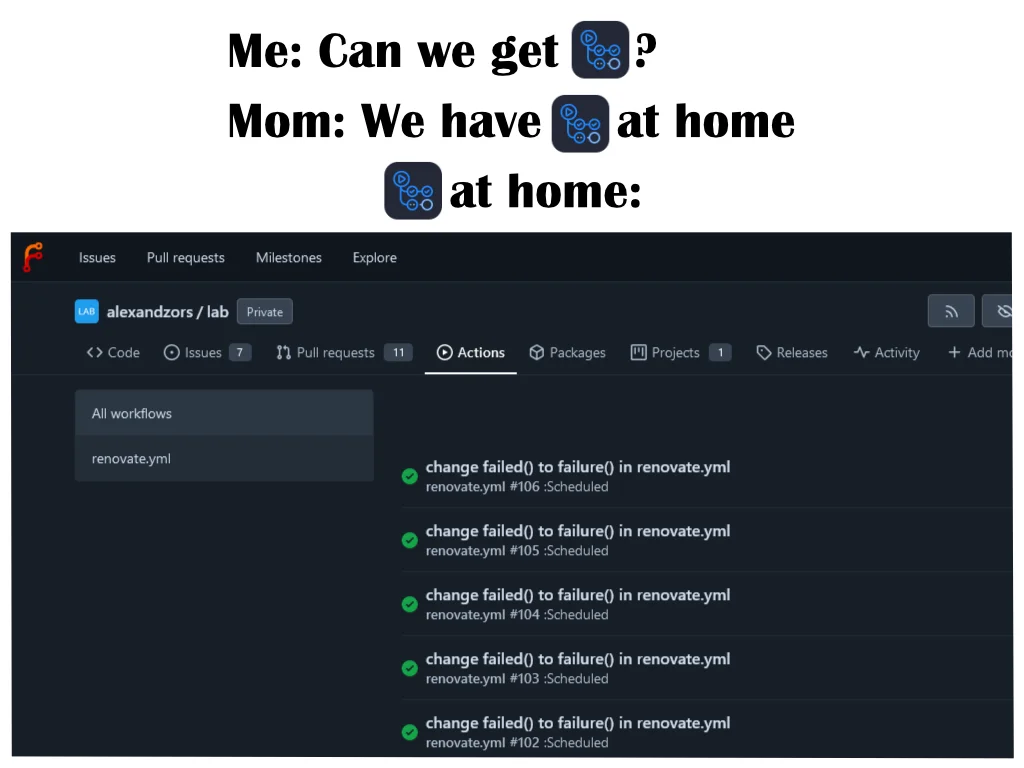Upgrading Forgejo with S3 Object Storage and Actions!
Awhile ago I spun up my own instance of Forgejo. Forgejo, if you are not familiar, is a hard fork of Gitea when they became a for-profit company and is run/managed by Codeberg. If you want more details on why Forgejo came to be, you can read their blog post here. As of now it’s basically a drop-in replacement for Gitea. Though over time this will change as the two projects drift apart. So it may not be one in the future! Anyhow, I’ve been rolling my own instance since September 2023 and, recently I have been moving my entire lab towards a more GitOps approach. To do this and do it securely (in the confines of my internal network), I’ve decided to turn Forgejo into my full CI/CD manager and config storage place. I’ll also be using Bitwarden’s Secret Manager to manage, well, secrets.
Before I begin re-doing my lab for the umpteenth time, I need to change how Forgejo operates currently. That way Forgejo can support the transition from ‘FileOps’ (aka loose files) to GitOps. Now this isn’t the ‘perfect’ setup process as the repo storage still lives in /data, and it’s not currently replicated across my small swarm cluster. This will change when I get to actually rebuilding the cluster from the ground up to utilize NFS mounts for shared storage. Though that requires more hardware, which the wife probably won’t be happy about. ![]()
Migrating to S3 Object Storage
Forgejo (in Docker), by default, has you map a /data directory where all the necessary configs/repos/logs/etc. live. As you can see by the example compose file here.
1
2
3
4
5
6
7
8
9
10
11
12
13
14
15
16
17
18
19
20
21
22
23
version: '3'
networks:
forgejo:
external: false
services:
server:
image: codeberg.org/forgejo/forgejo:7
container_name: forgejo
environment:
- USER_UID=1000
- USER_GID=1000
restart: always
networks:
- forgejo
volumes:
- ./forgejo:/data # <---- data volume
- /etc/timezone:/etc/timezone:ro
- /etc/localtime:/etc/localtime:ro
ports:
- '3000:3000'
- '222:22'
This is great if you plan on just running a simple setup, or you already have shared storage. For me though, I have no shared storage, and a MinIO server that is currently doing nothing but holding attachments for Outline. I figured it’s time to put it to more use. That, and my day job involves doing AWS things so figured it would be good practice.
Currently, Forgejo supports the following directories (under /appdata) for object storage.
| Subsystem | Directory | app.ini Sections |
|---|---|---|
| Attachments | attachments/ | [attachment] |
| LFS | lfs/ | [lfs] |
| Avatars | avatars/ | [avatar] |
| Repository avatars | repo-avatars/ | [repo-avatar] |
| Repository archives | repo-archive/ | [repo-archive] |
| Packages | packages/ | [packages] |
| Actions logs | actions_log/ | [storage.actions_log] |
| Actions Artifacts | actions_artifacts/ | [actions.artifacts] |
As you can see in the table above there are a few storage directories missing. Mainly repositories. Since repositories do not work well in object storage they are unsupported. Which means they will still be living on one of my hosts temporarily until I finalize my cross cluster storage solution. In order migrate the storage to MinIO, I first need to create a bucket (named forgejo), an Access Identity, and an ACL for it.
1
2
Access_key: O3n9bNhrbadkeyAGKOuhIUzMGF
Secret_key: czgQT1fb1l3GD2nRQEPebadsecretbWG0xGIu20hjOeBfoSGo
1
2
3
4
5
6
7
8
9
10
11
12
13
14
15
16
17
18
19
20
21
22
23
24
25
26
27
28
29
{
"Version": "2012-10-17",
"Statement": [
{
"Effect": "Allow",
"Action": [
"s3:ListBucketMultipartUploads",
"s3:GetBucketLocation",
"s3:ListBucket"
],
"Resource": [
"arn:aws:s3:::forgejo"
]
},
{
"Effect": "Allow",
"Action": [
"s3:AbortMultipartUpload",
"s3:DeleteObject",
"s3:GetObject",
"s3:ListMultipartUploadParts",
"s3:PutObject"
],
"Resource": [
"arn:aws:s3:::forgejo/*"
]
}
]
}
The above ACL replaces the default one under the “Current User Policy” after enabling the “ON” switch for “Restrict beyond user policy” setting in User > Access Keys > Create access key. It limits the access key to the forgejo bucket. The bucket is also private by default, so I do not have to change the bucket ACL.
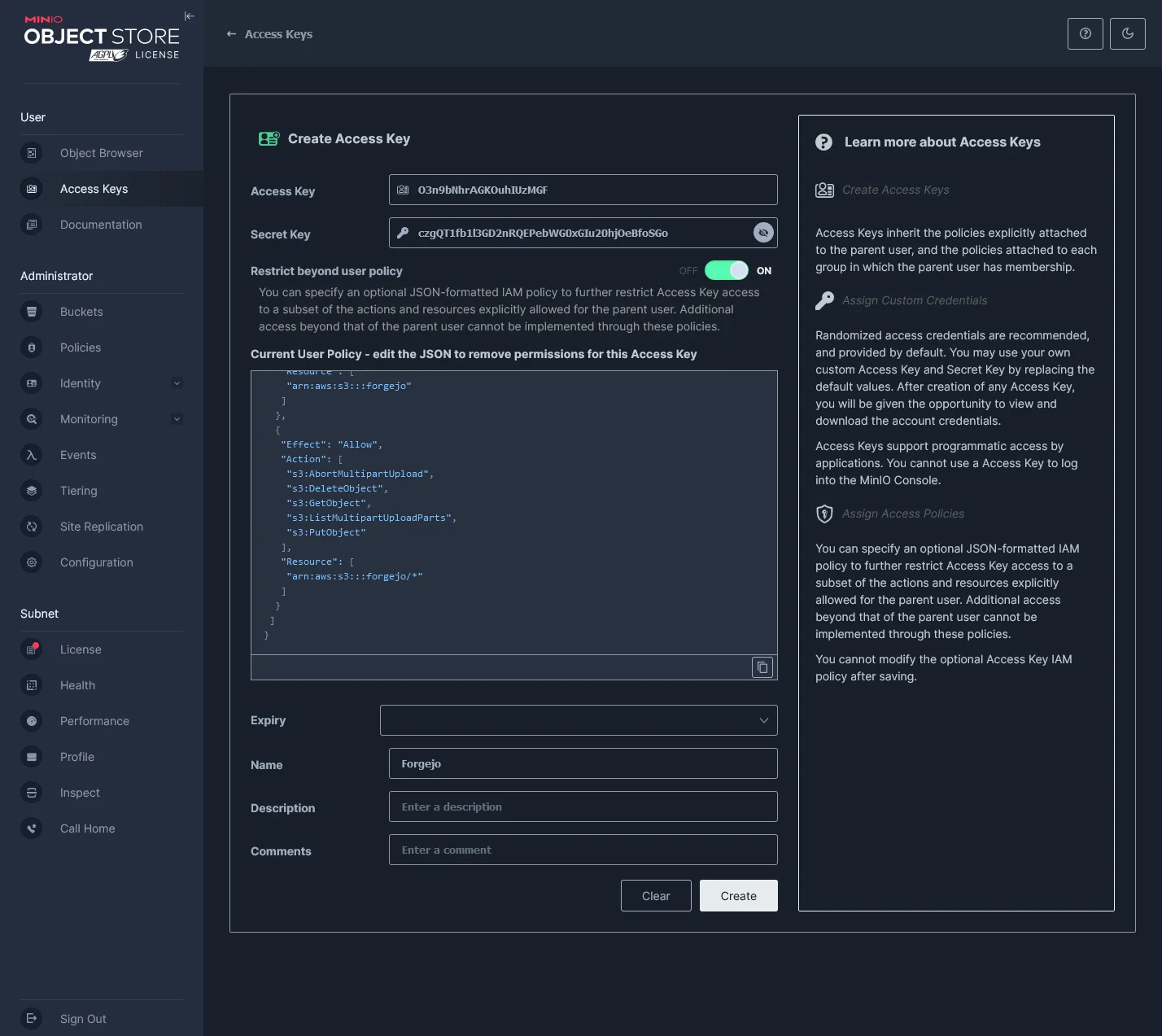 MinIO Create Access Key with a custom user policy
MinIO Create Access Key with a custom user policy
Next was to upload the existing files to MinIO so that when Forgejo restarted with the new s3 config it would pick them back up. As you can see in the picture below there are a few absent directories. I decided to condense a few related directories into parent ones for my ease of use. Also, some of them do not exist yet and will be created when needed (e.g. packages/).
 Example MinIO bucket directory layout
Example MinIO bucket directory layout
My current s3 bucket directory layout:
1
2
3
4
5
6
7
8
9
actions/
|- artifacts/
|- logs/
attachments/
avatars/
|- repositories/
|- users/
With MinIO ready to go, all I had to do was update the Forgejo container environment variables for the MinIO connection and re-deploy. Forgejo environment variables can be defined using the env -> ini notation. So in your app.ini you have sections that are labeled, such as ‘[security].’ In order to update the INI value for say, ‘INSTALL_LOCK’, you’d need to define it as FORGEJO__security__INSTALL_LOCK.
As you can see in the example snippet file below, I am defining the MinIO connection information, as well as, where to look for specific directories in the bucket.
1
2
3
4
5
6
7
8
9
10
11
12
13
14
15
16
17
18
19
20
# < truncated >
environment:
# Storage Configs
- FORGEJO__storage__STORAGE_TYPE="minio"
- FORGEJO__storage__MINIO_USE_SSL="true"
- FORGEJO__storage__MINIO_ENDPOINT="s3.${LAB_DOMAIN}"
- FORGEJO__storage__MINIO_ACCESS_KEY_ID=${FJ_S3_ACCESS_ID}
- FORGEJO__storage__MINIO_SECRET_ACCESS_KEY=${FJ_S3_ACCESS_KEY}
- FORGEJO__storage__MINIO_BUCKET="forgejo"
- FORGEJO__storage__MINIO_LOCATION="us-east-1"
# Path Configs
- FORGEJO__attachment__MINIO_BASE_PATH="attachments/"
- FORGEJO__lfs__MINIO_BASE_PATH="lfs/"
- FORGEJO__avatar__MINIO_BASE_PATH="avatars/users/"
- FORGEJO__repo-avatar__MINIO_BASE_PATH="avatars/repositories/"
- FORGEJO__repo-archive__MINIO_BASE_PATH="archives/"
- FORGEJO__packages__MINIO_BASE_PATH="packages/"
- FORGEJO__storage.actions_log__MINIO_BASE_PATH="actions/logs/"
- FORGEJO__actions.artifacts__MINIO_BASE_PATH="actions/artifacts/"
# < truncated >
Forgejo Compose Example [Expand me]
1
2
3
4
5
6
7
8
9
10
11
12
13
14
15
16
17
18
19
20
21
22
23
24
25
26
27
28
29
30
31
32
33
34
35
36
37
38
39
40
41
42
43
44
45
46
47
48
49
50
51
52
53
54
55
56
57
58
59
60
61
62
63
64
65
66
67
68
69
70
71
72
73
74
75
76
77
78
79
80
81
82
83
84
85
86
87
88
89
90
91
92
93
94
95
96
97
98
99
100
101
102
103
104
105
106
107
108
109
110
111
version: '3'
services:
server:
restart: always
healthcheck:
test: ["CMD", "curl", "-fSs", "localhost:3000/api/healthz"]
interval: 5s
timeout: 10s
retries: 3
start_period: 60s
image: codeberg.org/forgejo/forgejo:7.0
environment:
# Global Config
- FORGEJO_APP_NAME="Forgejo"
- FORGEJO_RUN_MODE="prod"
- FORGEJO_RUN_USER="git"
- FORGEJO_WORK_PATH="/data/gitea"
# Repository Configs
- FORGEJO__repository__ROOT="/data/git/repositories"
- FORGEJO__repository.local__LOCAL_COPY_PATH="/data/gitea/tmp/local-repo"
- FORGEJO__repository.pull-request__DEFAULT_MERGE_STYLE="merge"
- FORGEJO__repository.signing__DEFAULT_TRUST_MODEL="committer"
# Server Configs
- FORGEJO__server__APP_DATA_PATH="/data/gitea"
- FORGEJO__server__DOMAIN="git.${LAB_DOMAIN}"
- FORGEJO__server__SSH_DOMAIN="git.${LAB_DOMAIN}"
- FORGEJO__server__HTTP_PORT="3000"
- FORGEJO__server__ROOT_URL="https://git.${LAB_DOMAIN}"
- FORGEJO__server__DISABLE_SSH="false"
- FORGEJO__server__SSH_PORT="22"
- FORGEJO__server__SSH_LISTEN_PORT="22"
- FORGEJO__server__LFS_START_SERVER="true"
- FORGEJO__server__LFS_JWT_SECRET="${FJ_JWT_SECRET}"
- FORGEJO__server__OFFLINE_MODE="false"
# Database Configs
- FORGEJO__database__DB_TYPE="postgres"
- FORGEJO__database__HOST="${FJ_DB_HOST}"
- FORGEJO__database__NAME="${FJ_DB}"
- FORGEJO__database__USER="${FJ_DB_USER}"
- FORGEJO__database__PASSWD="${FJ_DB_PASS}"
- FORGEJO__database__LOG_SQL="false"
- FORGEJO__database__SCHEMA=""
- FORGEJO__database__SSL_MODE="disable"
# Indexer Configs
- FORGEJO__indexer__ISSUE_INDEXER_PATH="/data/gitea/indexers/issues.bleve"
# Session Configs
- FORGEJO__session__PROVIDER_CONFIG="/data/gitea/sessions"
- FORGEJO__session__PROVIDER="file"
- FORGEJO__session__COOKIE_SECURE="true"
# Log Configs
- FORGEJO__log__MODE="console"
- FORGEJO__log__LEVEL="info"
- FORGEJO__log__ROOT_PATH="/data/gitea/log"
# Security Configs
- FORGEJO__security__INSTALL_LOCK="true"
- FORGEJO__security__SECRET_KEY="${FJ_SECRET_KEY}"
- FORGEJO__security__REVERSE_PROXY_LIMIT="1"
- FORGEJO__security__REVERSE_PROXY_TRUSTED_PROXIES="${CADDY_INT_IP}"
- FORGEJO__security__INTERNAL_TOKEN="${FJ_INT_TOKEN}"
- FORGEJO__security__PASSWORD_HASH_ALGO="${FJ_PASS_ALGO}"
# Service Configs
- FORGEJO__service__DISABLE_REGISTRATION="true"
- FORGEJO__service__REQUIRE_SIGNIN_VIEW="false"
- FORGEJO__service__REGISTER_EMAIL_CONFIRM="false"
- FORGEJO__service__ENABLE_NOTIFY_MAIL="false"
- FORGEJO__service__ALLOW_ONLY_EXTERNAL_REGISTRATION="false"
- FORGEJO__service__ENABLE_CAPTCHA="true"
- FORGEJO__service__CAPTCHA_TYPE="cfturnstile"
- FORGEJO__service__REQUIRE_CAPTCHA_FOR_LOGIN="true"
- FORGEJO__service__CF_TURNSTILE_SECRET="${FJ_CFT_SECRET}"
- FORGEJO__service__CF_TURNSTILE_SITEKEY="${FJ_CFT_SITE_KEY}"
- FORGEJO__service__DEFAULT_KEEP_EMAIL_PRIVATE="true"
- FORGEJO__service__DEFAULT_ALLOW_CREATE_ORGANIZATION="true"
- FORGEJO__service__DEFAULT_ENABLE_TIMETRACKING="true"
- FORGEJO__service__NO_REPLY_ADDRESS="noreply@${FJ_DOMAIN}"
# Mailer Configs
- FORGEJO__mailier__ENABLED="false"
# OpenID Configs
- FORGEJO__openid__ENABLE_OPENID_SIGNIN="false"
- FORGEJO__openid__ENABLE_OPENID_SIGNUP="false"
# cron Configs
- FROGEJO__cron.update_checker__ENABLED="false"
- FORGEJO__oauth2__JWT_SECRET="${FJ_OAUTH_SEC}"
# Actions Configs
- FORGEJO__actions__ENABLED="true"
- FORGEJO__actions__DEFAULT_ACTIONS_URL="https://git.${LAB_DOMAIN}"
- FORGEJO__actions__ARTIFACT_RETENTION_DAYS="90"
# Storage Configs
- FORGEJO__storage__STORAGE_TYPE="minio"
- FORGEJO__storage__MINIO_USE_SSL="true"
- FORGEJO__storage__MINIO_ENDPOINT="s3.${LAB_DOMAIN}"
- FORGEJO__storage__MINIO_ACCESS_KEY_ID=${FJ_S3_ACCESS_ID}
- FORGEJO__storage__MINIO_SECRET_ACCESS_KEY=${FJ_S3_ACCESS_KEY}
- FORGEJO__storage__MINIO_BUCKET="forgejo"
- FORGEJO__storage__MINIO_LOCATION="us-east-1"
# Path Configs
- FORGEJO__attachment__MINIO_BASE_PATH="attachments/"
- FORGEJO__lfs__MINIO_BASE_PATH="lfs/"
- FORGEJO__avatar__MINIO_BASE_PATH="avatars/users/"
- FORGEJO__repo-avatar__MINIO_BASE_PATH="avatars/repositories/"
- FORGEJO__repo-archive__MINIO_BASE_PATH="archives/"
- FORGEJO__packages__MINIO_BASE_PATH="packages/"
- FORGEJO__storage.actions_log__MINIO_BASE_PATH="actions/logs/"
- FORGEJO__actions.artifacts__MINIO_BASE_PATH="actions/artifacts/"
volumes:
- ./data:/data
- /etc/timezone:/etc/timezone:ro
- /etc/localtime:/etc/localtime:ro
ports:
- 3000:3000
- 2222:22
If you are curious about all the configuration options for Forgejo, you can check out the configuration cheat sheet here.
With the environment variables updated, and a quick redeploy of Forgejo, I was up and running with object storage via MinIO! A quick trip into the Site Administration > Configuration > Summary in Forgejo shows that LFS was now using MinIO as seen in the below image.
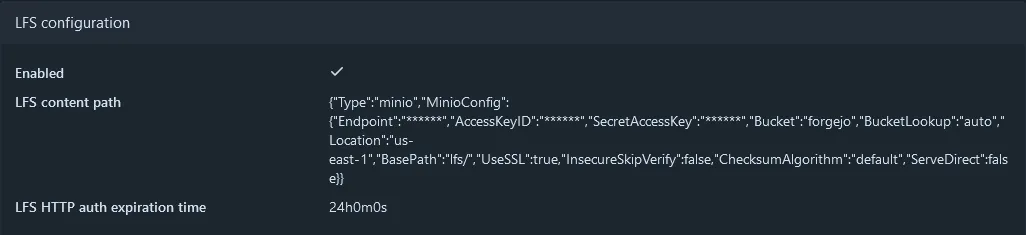 Forgejo site admin config showing LFS using MinIO
Forgejo site admin config showing LFS using MinIO
Setting up Forgejo Actions
All jokes aside, Forgejo Actions is actually fairly decent. The runner is not production ready (according to Forgejo themselves) but it works well enough that I am going all in on it for my lab. Setting up the action runner was fairly straight forward. It’s got a similar setup process to the self-hosted GitHub runner.
- Enable Actions in the
app.inior using environment variables. Restart/Redeploy Forgejo.-
See above for an example using environment variables under
#Actions Configs.
-
See above for an example using environment variables under
- Create a new runner in
Site Administration > Actions > Runners > Create new runner. - Copy the new runner registration token.
- Deploy Forgejo Runner and register it with the token from step 3.
Now there are a few ways you could deploy the runner, but I decided to deploy it in Docker. You can bind the runner container to the Docker sock, but I did not. I really do not like doing that so, I ended up using Docker in Docker (DIND). It’s not really recommended to use Docker this way but for my lab it will do fine. The compose file was also pretty easy to set up.
1
2
3
4
5
6
7
8
9
10
11
12
13
14
15
16
17
18
19
20
21
22
23
24
version: '3'
services:
dind:
restart: unless-stopped
image: docker:dind
privileged: true
command: ['dockerd', '-H', 'tcp://0.0.0.0:2375', '--tls=false']
runner:
restart: unless-stopped
image: code.forgejo.org/forgejo/runner:3.4.1
links:
- dind
depends_on:
dind:
condition: service_started
command: '/bin/sh -c "while : ; do sleep 1 ; done ;"'
# Change to this command after registration
#command: '/bin/sh -c "sleep 5; forgejo-runner daemon"'
user: 1001:1001
environment:
- DOCKER_HOST=tcp://dind:2375
volumes:
- ./runner:/data
As you can see above there are two commands:. '/bin/sh -c "while : ; do sleep 1 ; done ;"' starts up the runner container and does nothing. This allows you to enter the container via docker exec and run the registration command using the token generated in the Site Administration settings. After registering the container, it can be brought down and the current command can be replaced with the commented out one ('/bin/sh -c "sleep 5; forgejo-runner daemon"'). Then after redeploying the container the runner will become available in Forgejo globally. Having a global runner means it can be used by all repositories. Which for me works fine since my Forgejo instance is mainly private except for a few public repositories and a few GitHub mirrors.
With my runner online and working, I am now able to have workflows kick off from steps defined in files located in .forgejo/workflows/. The syntax is fairly similar to GitHub actions so most of the actions you can run there can run in Forgejo. The best part is I can mirror the action repositories and have my runner pull them directly from my Forgejo instance. The first thing I set up was Renovate Bot to keep my Docker images updated. The bot runs on a cron based workflow as seen below and opens a PR for image updates.
1
2
3
4
5
6
7
8
9
10
11
12
13
14
15
16
17
18
19
20
21
22
23
24
25
26
27
28
29
30
31
32
33
34
35
36
37
38
39
40
41
42
43
44
45
46
47
48
49
50
51
52
53
54
55
56
57
name: Run Renovate
on:
schedule:
- cron: '0 0/6 * * *' # every 6 hours, every day
env:
RENOVATE_REPOSITORIES: ${{ github.repository }}
jobs:
renovate:
if: ${{ secrets.RENOVATE_TOKEN != '' }}
runs-on: docker
container:
image: renovate/renovate:full
steps:
- name: Run Renovate
run: renovate
env:
GITHUB_COM_TOKEN: ${{ secrets.RENOVATE_GITHUB_COM_TOKEN }}
LOG_LEVEL: info
RENOVATE_BASE_DIR: ${{ github.workspace }}/.tmp
RENOVATE_ENDPOINT: ${{ github.server_url }}
RENOVATE_PLATFORM: gitea
RENOVATE_REPOSITORY_CACHE: 'enabled'
RENOVATE_TOKEN: ${{ secrets.RENOVATE_TOKEN }}
RENOVATE_GIT_AUTHOR: 'Renovate Bot <[email protected]>'
GIT_AUTHOR_NAME: 'Renovate'
GIT_AUTHOR_EMAIL: '[email protected]'
GIT_COMMITTER_NAME: 'Renovate Bot'
GIT_COMMITTER_EMAIL: '[email protected]'
ntfy:
if: failure()
runs-on: docker
container:
image: node:20
steps:
- name: Get Ntfy Token from SM
uses: actions/sm-action@v4
access_token: ${{ secrets.BITWARDEN_LAB_KEY }}
secrets: |
some-secret-id-string > NTFY_TOKEN
some-secret-id-string > LAB_DOMAIN
- name: Ntfy on Fail
uses: actions/ntfy-action@master
with:
url: 'https://ntfy.${LAB_DOMAIN}'
topic: 'git'
priority: 4
headers: '{"authorization": "bearer $NTFY_TOKEN"}'
tags: failed
details: Renovate Bot failed to run!
The bot is configured via a renovate.json file located in the root of the repository.
1
2
3
4
5
6
7
8
9
10
11
12
13
14
15
16
17
18
19
20
21
{
"$schema": "https://docs.renovatebot.com/renovate-schema.json",
"extends": ["config:base"],
"assignees": ["alexandzors"],
"dependencyDashboard": true,
"labels": ["maintenance"],
"docker": {
"enabled": true
},
"enabledManagers": ["docker-compose"],
"docker-compose": {
"fileMatch": ["^.*\\.yml$"]
},
"packageRules": [
{
"managers": ["docker-compose"],
"depTypeList": ["services"],
"datasources": ["docker"]
}
]
}
At the moment I have it scanning through all YAML files since I do not name my compose files docker-compose.yml. They are named as the service so: forge.yml, caddy.yml, authelia.yml, etc. They are also located in their own folders. This will be changing as I move more to GitOps but for now it’s fine.
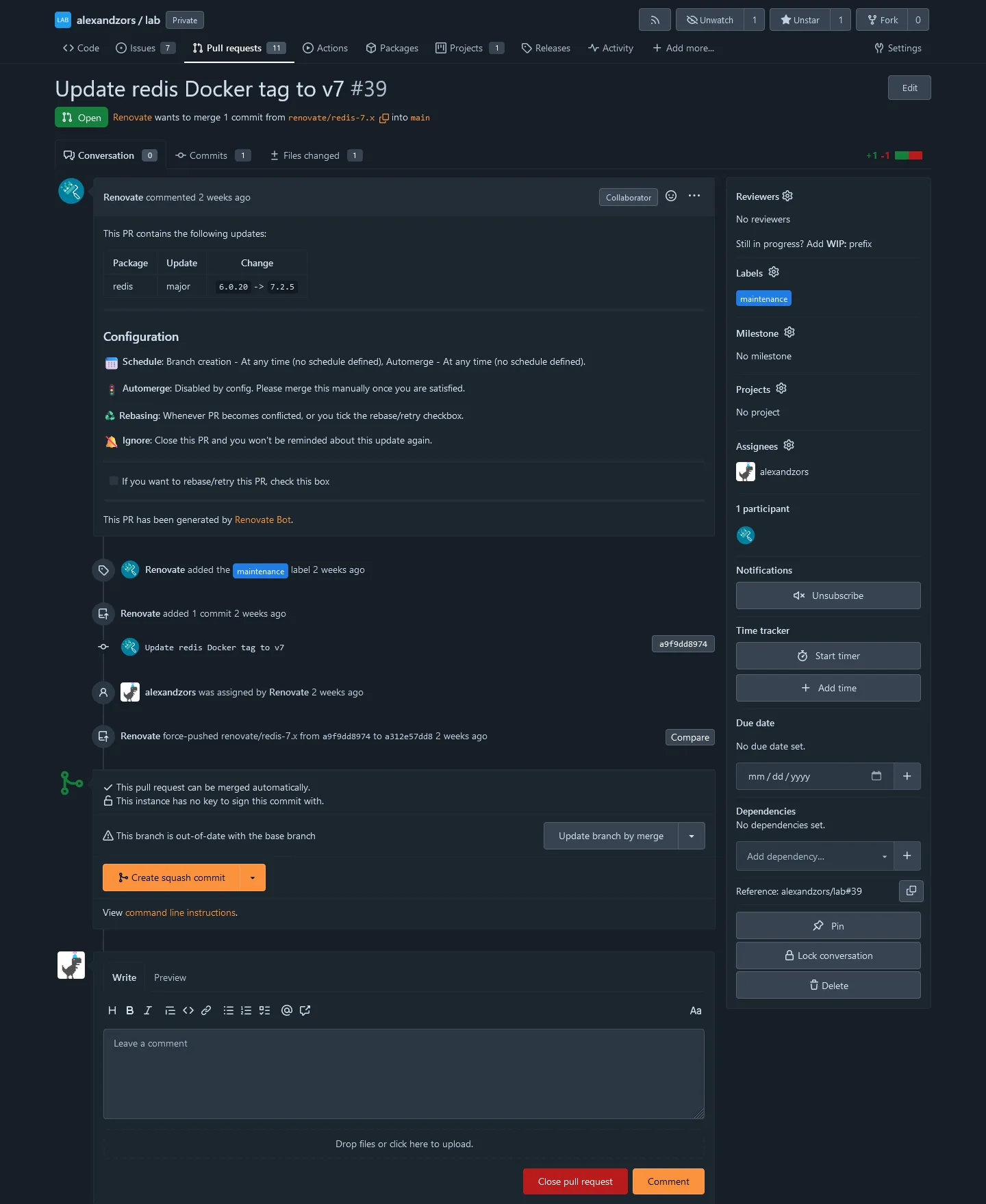 PR Opened by Renovate Bot using the Forgejo Action workflow
PR Opened by Renovate Bot using the Forgejo Action workflow
Conclusion
This was a fun project to work on in between work and family stuff. Hopefully this inspires one of you to upgrade your own local git setup with an ‘Actions’ runner or object storage! I’ll have a full config dump for MinIO, Forgejo, Forgejo Actions, and an example workflow in the blog-files repo.
On to the next project. ![]()